|
Registration Guide for Fujitsu Oceania
|
These registration instructions are intended for Fujitsu employees only. |
These few steps will help you create your Macroscope Community account, which will grant you access to Macroscope Portal.
If you already have a Macroscope Community account, you can immediately log in to have your credentials updated, if necessary. Once done, you can jump to step 4
http://macroscope.ca.fujitsu.com

This step is necessary to authenticate your email address.

Note: The group(s) listed in the green message may differ.
Note: If you go in your profile, you should see Fujitsu Oceania group.

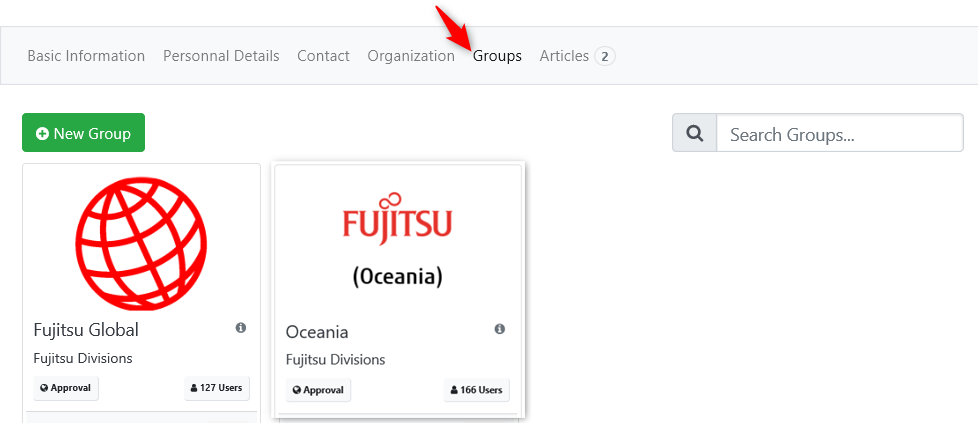
You may now access the Macroscope Portal.
In the login screen, use the Username and Password created in Step 1.

Do not hesitate to send us your comments/suggestions or should you encounter any problem with the registration process.

FUJITSU-RESTRICTED
/
©2020, Fujitsu Consulting (Canada) Inc. All rights reserved.