Macroscope® Online
Enable two-factor authentication
Double Authentication
Two-factor authentication (2FA) is a method of adding additional security to your account. The first "factor" is your usual password that is standard for any account. The second "factor" is a verification code retrieved from an app on a mobile device or computer wikipedia.
Following a Fujitsu requirement for all its employees, as well as for anyone wishing to fortify the connection process, it is now possible to activate this option by following the few following steps.
The preferred tool for performing this double authentication is Microsoft Authenticator
IMPORTANT: All Fujitsu employees must have activated 2FA for their Macroscope Community account by September 30, 2023.
Enable MFA
- Connect normally to the community;
- Access your profile using the "My Account" link in the upper right corner;
- Click "Edit/Update your profile" above your profile picture;
- Inside the "Basic Information" tab:
- Locate the "Authentication method" field and choose "Microsoft Authenticator"

- Below this field, new information is displayed, including a personal QR code identifying your account.
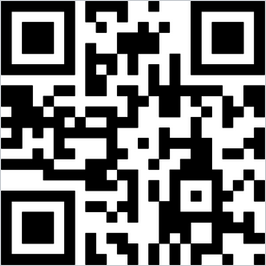
- Locate the "Authentication method" field and choose "Microsoft Authenticator"
Get Microsoft Authenticator
IMPORTANT: If the Microsoft Authenticator application is already present on the cell phone, you can skip to the next page.
Download and install Microsoft Authenticator on your cell phone. Use one of the following :
NOTE: If you experience connection errors, make sure to synchronize your device's clock with a time server.
Connect Microsoft Athenticator
- Start the app on your mobile device;
- Select add account using the + symbol at the top of the screen;
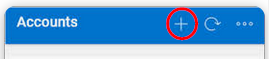
- Select "Work or school account" as well as the option "Scan a QR code";
- Your device's camera should activate so you can aim for your personal QR code featured in your Macroscope community profile.
As soon as your device detects the QR code, the new account will show up inside the app.
Confirm Change
To complete the activation process, you will need to specify a unique code in the box for this purpose on this same page.
- Scroll down your profile page to Step 3 - Enable Two-Step Authentication;
- On your mobile device, locate the unique code for the Macroscope community and enter a new code provided by the application on your mobile phone in the box for this purpose on your community profile:

- Click the "Update" button to complete the process.
Connections
Following this new activation, you will now be required to specify a unique code each time you connect to the Macroscope User Community as well as to our Macroscope Online sites.
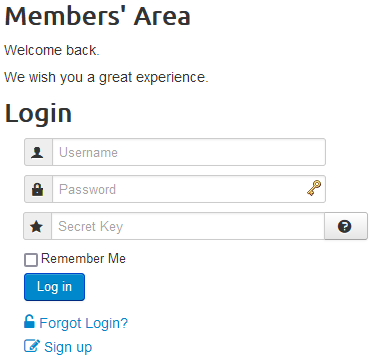 |
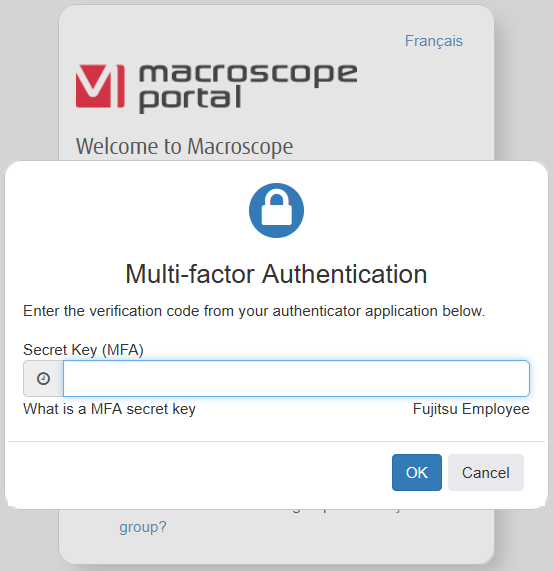 |
Note: The single sign-on (SSO) process remains functional on our sites. You will only need to log in once and the associated sites will also log in.
Thank you
FUJITSU-RESTRICTED
/
© Fujitsu 2023